Pacing Report
Overview
The Pacing Report allows you to see how your Campaign, Line Item, or Line Item Flight is performing as per its set budget for a given time.
Users can track if line items are under-pacing, over-pacing, or on-track against their budget goals to ensure campaign deliverables get fulfilled at their intended timeline.
Access to Pacing Report granted using Roles.
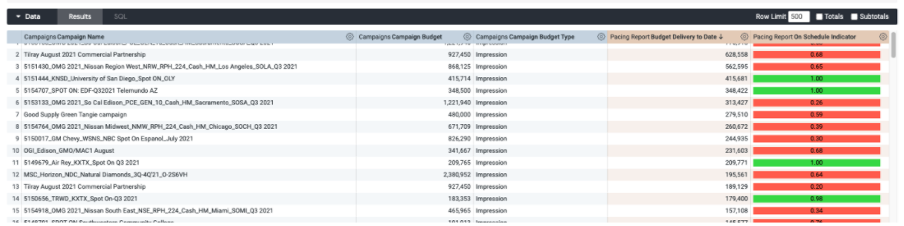
Report Aggregation Details
The Pacing Report is aggregated on a Campaign, Line Item and Line Item Flight level for each account. The Pacing Report is not a time-series report, that is, you cannot pull “Pacing Data for the last 30 days” instead Pacing Report shows a snapshot of the current state of campaigns (like Line Item Quickstats). You can access both Today’s OSI and Yesterday’s OSI for comparison.
Key Metrics
Pacing Report displays the following key metrics:
- On-Schedule Indicator (Today/Yesterday) – An index that indicates line pacing at a given point.
- OSI = 1 – Line item is 100% on pace as per its budget goal for the current time.
- OSI < 1 – Line Item is under-pacing compared to where it should be at this point in its pacing lifetime. For example, an OSI of 0.8 indicates that the Line Item is 20% behind pace and only 80% of where it should be at this point in its pacing lifetime
- OSI > 1 – An OSI can exceed 1 and indicates that a line item is over-pacing compared to where it should be in its pacing lifetime. For example, an OSI of 1.5indicates that the Line Item is 50% ahead of pace and has spent 50% more than it should have at this point in its pacing lifetime.
The color codes indicate the health of pacing: Green – OSI that are >0.95 and <1.25 Yellow – OSI that are >0.9 Red – OSI that are >1.25 and <0.9
- Budget Delivered (Today/Yesterday) – This is synonymous with spend or impression and adjusts dynamically based on the budget type.
Notes:
- Pacing Report supports calculating OSI for Lifetime and Flight pacing. Currently it does not support daily pacing.
- Pacing Report calculates OSI in the native time zone of a given line item. This is relevant when you are setting queries across multiple accounts.
Pacing Data in Other Interfaces
- Quickstats – You can see the On-Schedule Indicator (OSI) for a given line on the Line Item level. It shows only if the Line uses Lifetime Pacing.
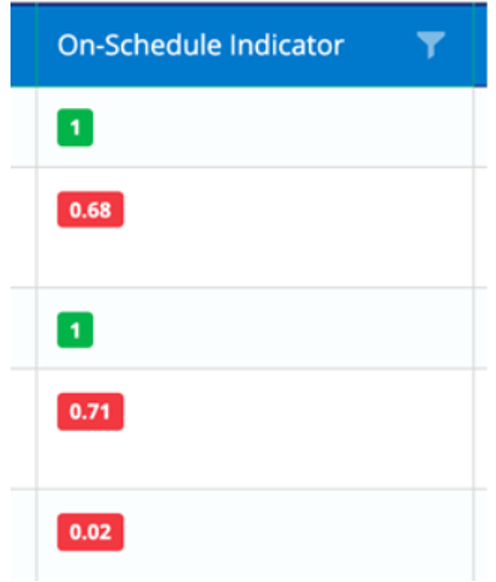
- Line Items API Endpoint – An OSI value is available in the API for
/line_item?view_name=line_item_stats.
FAQs
Are there any plans to add support for Daily Pacing?
Not available currently.
Is a Pacing Dashboard coming?
We are thinking of adding a Dashboard for enhanced user experience after the initial launch of the reports.
Does Pacing Report work for both Spend and Impression budgets? How does it work for foreign rrencies?
Pacing Report automatically detects the currently set budget type to calculate pacing. When the budget is set to "Spend" or "Spend with Vendor Fees" it uses the spending in local currency to calculate pacing.