Targeting
The targeting tab allows you to define your target audience so that your ad gets displayed to the right audience.
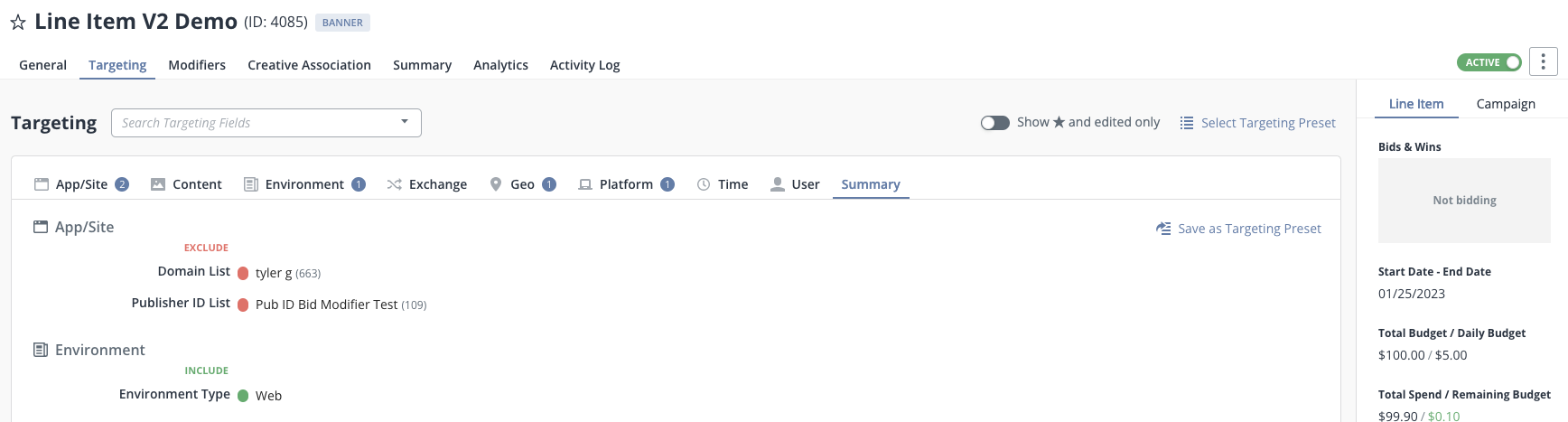
Geo Targeting
Aidem augments the auction with geo data from a 3rd party data provider (MaxMind), so geographic data is almost always present for targeting.
| Targeting Key | Description | Recommendation |
|---|---|---|
| Country | Country of the user | Use as INCLUDE or EXCLUDE targeting |
| Region/State | Region of the user. | In the United States, this is the two-letter State abbreviation. Use as INCLUDE or EXCLUDE targeting |
| Metro | Metro code of the user. Based off of Google’s metro codes which are similar to Nielsen DMAs. Only available in the US market. | Use as INCLUDE or EXCLUDE targeting |
| City | City of the user | Use as INCLUDE or EXCLUDE targeting |
| Latitude & Longitude List | List of Latitude & Longitude coordinates. For more information see here. | Use as INCLUDE or EXCLUDE targeting |
| Latitude & Longitude Present | Presence of latitude and longitude values | Use as INCLUDE or EXCLUDE targeting |
| Location Type | Location type, e.g. GPS Location Services, IP Address, or user provided data | Use as INCLUDE or EXCLUDE targeting |
| Zip Code | Zip code or postal code of the user. Zip codes can be entered directly in the “Zip Code” field as a comma separated list. Zip targeting does also accommodate for international postal codes, but please contact Aidem Support first to obtain the specifics of what the matching value formats are for various countries. | Use as INCLUDE or EXCLUDE targeting |
| Zip Code List | For any set of zip codes greater than 100 we recommend creating a “Zip Code List”. To create a list:
| Use as INCLUDE or EXCLUDE targeting |
Latitude and Longitude Radius Targeting
Geo radius targeting allows you to define your own geographical areas for targeting purposes. For example, you may want to target any user that is within 0.5 Kilometers of a given store’s location with a mobile coupon.
This feature extends Aidem’s geo targeting capabilities to move beyond the standard geographies (i.e. state, city, zip code, DMA, and so on) and allows you to define your own geo radii to target. This feature is native to the platform and carries no additional CPM charge.
Adding Lat/Long List for Targeting
- Create a new list of type Lat/Long List.
- On the List Items page, set the default radius for each list item. Each individual list items can have their own custom radius. Any list item without a radius specified will inherit the default radius set at the List level
- Minimum radius users can set: 0.001 Kilometers
- Maximum radius users can set: 50 Kilometers
- Add List Items to your list. List items can be added in a few ways: Type the address in the Find Location field. Once you find the location, click on Add List Item to add the location to your list. If there are multiple pins displayed on the map (say if you search for “NYC Subway Station”) you can click on the pin you are interested in and then click Add List Item. Clicking on Add List Item without typing an address in the Find Location field will give you an empty List Item table where you can specify Latitude, Longitude, Radius (km), Value and List Item Name. Like any other list item, value can be used as a bid modifier. Note: The list item name field is also available on all types of list items and can be used as an identifier for your list item (e.g. “New York Public Library” can be a list item name if you inserted the latitude/longitude of the New York Public Library). Upload a CSV, TXT, or Excel file. The order of the columns are the same as they appear in the UI (Latitude, Longitude, Radius (km), Value and List Item Name). Each file type requires slightly different formatting--the details of which you can find here. Note: Aidem validates that no exact duplicate list items exist within a single list. A duplicate Lat/Long List Item would only occur if the latitude, longitude, and radius are exactly the same, including the decimal points.
- Click the appropriate Save option to continue.
Domain Targeting
Domain targeting is accomplished by creating a List of domains in Buzz. You may want to INCLUDE a domain list or EXCLUDE a domain list. Even if you want to target a single domain, you will need to create a list of one domain. You can use a wildcard to catch all subdomains without adding each in manually. For example, "*.yahoo.com" will match "sports.yahoo.com", "weather.yahoo.com", etc. We automatically match the common subdomain "www" even without adding the *, so if you include "yahoo.com" in a EXCLUDE list, you will automatically exclude "www.yahoo.com" as well. You can also match top level and second level domains for either inclusion or exclusion. For example, "*.org" will match any ".org" site, and "*.co.uk" will match any ".co.uk" site. To create a domain list, following these steps
- Click on the +New button and select “List” from the dropdown
- Select “Domain List” from the List Type dropdown
- Give your List a name and click “Save & Continue”
- Either enter your domains in the “Add New List Items” field OR upload a .txt of your domains OR upload a .csv file of domains (one per row)
- If entering domains in the “Add New List Items” field enter one domain per row
- If uploading a bulk file it must be a .txt file with one domain per row
Your domain list file must be either UTF-8 (without BOM - byte-order marks) or ASCII encoded.
Once you create your List, you will see it appear in the Domain targeting section on the Line Item level. You can then INCLUDE or EXCLUDE your list from this screen.
Content Targeting
Content targeting is typically used to EXCLUDE particular content categories or content ratings. We do not recommend include targeting content categories or content ratings because these values are often not present from the exchanges.
| Targeting Key | Description | Recommendation |
|---|---|---|
| Content Category | IAB Content Categories. Describes the content category of the website/app | Use EXCLUDE targeting only |
| Content Rating | Content rating type of the website/app. Values include All Audiences, Everyone over 12, Mature Audiences | Use EXCLUDE targeting only |
| Language | Language of the website/app | Use EXCLUDE targeting only |
Ads.txt Targeting
Background:
The IAB’s Ads.txt initiative is a way to reduce the ability of fraudulent publishers, or other parties in the supply chain, to profit through the technique of domain spoofing. ‘Domain spoofing’ involves the fraudulent party declaring their domain in the RTB request as being that of another site’s domain. Ads.txt currently only covers desktop and mobile web, and is not supported for Mobile App.
How It Works:
- Each publisher puts a .txt file (titled Ads.txt) on their website, demonstrating ownership of the domain (e.g. http://www.nytimes.com/ads.txt)
- Within the Ads.txt file, the publisher declares their authorised publisher IDs when selling their domain on each SSP (their IDs will vary for each SSP).
- Each SSP they declare they sell to are disclosed as a domain themselves (e.g. appnexus.com, or google.com for AdX).
- This means that buyers are able to cross-reference the declared publisher ID in the Ads.txt file (e.g. for 'nytimes.com' buying off 'rubiconproject.com', nytimes will appear as Publisher ID: 12330) with the Publisher ID being passed into the RTB request. If the domain is declared as 'nytimes.com', selling to 'rubiconproject.com', and the PublisherID is not 12330 - this is an unauthorised request.
Aidem offers the ability to isolate Ads.txt domains both within QPS filtering, as well as Line Item Targeting - and will validate these bid requests against the Ads.txt values on the publisher’s page. If you would like to utilize Ads.txt functionality in your QPS filtering, please contact [email protected] with your request. Aidem additionally offers a full breakdown of Ads.txt statuses within its logs which can be seen below. Customers can ‘include’ or ‘exclude’ any of the following Ads.txt statuses below in both Line Item Targeting (under the ‘Inventory’ targeting section) and QPS Filtering.
Ads.txt Status Codes and Definitions:
| Aidem Status | Meaning |
|---|---|
| 0 - No Domain | Indicates there was no domain value on the RTB request. Without a domain we cannot determine if it is authorized or not. This status includes site requests that do not have a domain value and all mobile app traffic. |
| 1 - No Ads.txt file | Indicates that there was no ads.txt file available for us to crawl on that domain. Without an ads.txt text file we cannot determine whether the request is authorized or unauthorized. |
| 2 - Ads.txt file not scanned | Indicates that there may be an ads.txt file on that domain but we had an issue scanning it. This could be because it’s malformed or for some other reason. It could also mean that the domain was seen so rarely that we did not yet scan it. |
| 3 - No advertising allowed | Indicates that the publisher explicitly put an empty ads.txt file on their domain. Per the IAB standard this means that no advertising is allowed via RTB. For example, all youtube.com requests will get this code. |
| 4 - Not authorized - Missing publisher ID | Indicates a missing publisher_id value on the RTB request. Without a publisher_id value we cannot verify if it is authorized or not. |
| 5 - Not authorized | Indicates that the publisher_id in the request does not match the publisher ID in their ads.txt file. |
| 6 - Authorized - Reseller | Indicates that the Publisher has authorized another entity to control the account indicated in the SSP/Publisher ID combination to resell their ad space. |
| 7 - Authorized - Direct | Indicates that the Publisher directly controls the account indicated for the SSP/Publisher ID combination. |
App/Site Targeting
Inventory targeting is commonly used to optimize performance of your campaigns. In general, the best practice is to EXCLUDE target the inventory that is not performing well for you. Deal IDs are an exception to this general rule since Deal IDs are typically INCLUDE targeted. Since most of the targeting keys in inventory are exchange specific IDs, we require you to prepend the exchange abbreviation to the ID to ensure uniqueness.
Example: Targeting a Rubicon Site ID
- The exchange abbreviation for Rubicon is “rp”
- So to target a site ID of “12345” on Rubicon you would target it by specifying “rp/12345”
| Targeting Key | Description | Recommendation |
|---|---|---|
| App Bundle List | App bundles are consistent across exchanges. For iOS, they are typically the numeric ID of the app in the app store, e.g. 1207472156. For Android, they are typically strings representing the name of the app such as com.game.android. To create a list:
| Use as INCLUDE or EXCLUDE targeting. |
| App ID List | An app ID is an exchange-specific unique ID, prefixed with the exchange code. For example, on MoPub: mp/12345. To create a list:
| Use as INCLUDE or EXCLUDE targeting. |
| App Name | The app name is a string description of the app - this is often blank or not provided by the exchange. | Use INCLUDE or EXCLUDE targeting. |
| Deal ID | Exchange specific Deal ID. Bids on Deal IDs are treated as higher priority than open auction bids and typically have additional deal terms associated to them, including a higher price floor. More details available on deal IDs here. Required that you prepend the exchange abbreviation, for example “rp/12345”. You MUST have explicit permission to use a deal ID for from either the publisher who owns the deal, the exchange who offers the deal, or Aidem (if it is a publicly usable PMP). If you have discovered a Deal ID from your Metamarkets dashboard, please confirm with your Aidem Customer Success Manager about your eligibility to use said Deal ID. | Use as INCLUDE targeting. |
| Deal ID List | Find details on Deal ID Lists here. You MUST have explicit permission to use a deal ID for from either the publisher who owns the deal, the exchange who offers the deal, or Aidem (if it is a publicly usable PMP). If you have discovered a Deal ID from your Metamarkets dashboard, please confirm with your Aidem Customer Success Manager about your eligibility to use said Deal ID. | Use as INCLUDE targeting. |
| Domain List | Find details on Domain Lists here | Use as INCLUDE or EXCLUDE targeting. |
| Placement ID | Exchange specific ID for the placement. A placement ID maps to a unique tag ID on the publisher’s site. This is the most granular segmentation of inventory and should be used if domain or site IDs are not providing granular enough control. Required that you prepend exchange abbreviation, for example “rp/12345”. | Use as INCLUDE or EXCLUDE targeting. |
| Placement ID List | List of Placement IDs. To create a list:
| Use as INCLUDE or EXCLUDE targeting. |
| Publisher ID | Exchange specific ID for the publisher. A publisher ID maps to a "seller" of the media for a given publisher and can be direct from a publisher or a reseller. Required that you prepend exchange abbreviation, for example “rp/12345”. | Use as INCLUDE or EXCLUDE targeting. |
| Publisher ID List | List of Publisher IDs. To create a list:
| Use as INCLUDE or EXCLUDE targeting. |
| Site ID | Exchange specific ID for the website. Depending on how the publisher segments this inventory, the site ID could be a single domain or multiple domains. Required that you prepend exchange abbreviation, for example “rp/12345”. | Use as INCLUDE or EXCLUDE targeting. |
| Site ID List | List of Site IDs. To create a list:
| Use as INCLUDE or EXCLUDE targeting. |
Environment Targeting
| Targeting Key | Description | Recommendation |
|---|---|---|
| Ad Position | Describes where on the page the ad slot is--the values are publisher defined and are not always reliably reported. | Use as INCLUDE or EXCLUDE targeting |
| Ads.txt | Find details on Ads.txt targeting here | Use as INCLUDE or EXCLUDE targeting |
| Environment Type | Environment type is either “In-App” or “Web”. “In-App” is the best way to target Mobile App inventory. “Web” means both Desktop and Mobile web. If you would like to target only Desktop or Mobile web the best practice is layer on additional platform targeting. | Use as INCLUDE or EXCLUDE targeting |
| Interstitial | Whether or not the placement is an interstitial placement. Interstitials are common in mobile app environments but can also be utilized in desktop and mobile web environments. | Use as INCLUDE or EXCLUDE targeting |
| Interstitial Type | Whether the Interstitial slot accepts banner, video, or both | Use as INCLUDE or EXCLUDE targeting |
| Native Layout | Describes layout targeting only available on native line items. Note: This targeting type is only available for certain exchanges and is not passed on all native bid requests, so usage of it may limit traffic. | Use as INCLUDE or EXCLUDE targeting |
| Rewarded | Whether the placement is Rewarded (also known as Incentivized) | Use as INCLUDE or EXCLUDE targeting |
| Top Frame | Describes inventory where the ad slot is NOT in an iFrame. Top Frame targeting can be useful in cases where the creative does not interact well in iFrame environments. Note: Excluding Top Frame is equivalent to targeting iFrame. | Use as INCLUDE or EXCLUDE targeting |
| API Framework | The API Frameworks that are allowable for the placement. Values include MRAID 1, MRAID 2, MRAID 3, OMID (also known as Open Measurement SDK), ORMMA, Unknown, VPAID 1, and VPAID 2. The field is most useful for ensuring you are delivering to placements that allow for certain scripts to run, such as viewability measurement. | Use as INCLUDE or EXCLUDE |
Exchange Targeting
| Targeting Key | Description | Recommendation |
|---|---|---|
| Inventory Source | Available inventory sources. Find additional details here. | Use as INCLUDE or EXCLUDE targeting |
| Auction Type | Describes whether the auction type is first price, second price, or unknown. | Use as INCLUDE or EXCLUDE targeting |
Deal Targeting
Deal targeting is commonly used to access more premium or otherwise packaged inventory from an exchange partner.
You MUST have explicit permission to use a Deal for from either the publisher who owns the Deal, the exchange who offers the Deal,
For CPM-based line items, when using the first 2 ways to target a deal, you can apply a deal specific CPM to override what has been applied via the bidding strategy. Full in this article.
There are different deal types, it’s important that you understand the deal type from your exchange partner so that you can appropriately bid above the deal price floor. Depending on the deal type AIDEM will handle your bids differently
IMPORTANT:
- AIDEM DSP will only respond to the exchange with the Deal in the ad markup if the Deal is included in the targeting template of the line item. Some exchanges require the Deal in the ad markup for the "contract" of the private deal to be valid, so we strongly recommend if you are planning to buy against a deal that you include the Deal in your targeting of the line item.
- Additionally, you'll want to make sure you're receiving QPS for the deals, so please contact your account manager.
- If the Exchange requires a Seat ID for the Deal, please reach out to your an Account Manager.
| Deal Type | Description | AIDEM Bid Details |
|---|---|---|
| 1st Price Auction | For 1st price auctions, the winning bid price will be the same as the bid submitted to the exchange. | AIDEM DSP will treat this as a standard auction |
| 2nd Price Auction | For 2nd price auctions, the winning bid price will be one cent higher than the second highest bid price. | AIDEM DSP will treat this as a standard auction |
| Fixed Price | For fixed price deals, the winning price will be exactly the fixed price of the deal. You must bid at or above the fixed price of the deal in order to win. | AIDEM DSP will not bid reduce for fixed price deals. If you are using our exchange seats to buy deal inventory, we will still charge you the bid reduction percentage but this will be an additional fee percentage on top of the winning price. Fees are broken out separately as a different line item on your end of month bill |
Platform Targeting
Platform targeting is used to ensure you are targeting the desired device or platform, including device types and operating systems.
| Targeting Key | Description | Recommendation |
|---|---|---|
| Bandwidth | Device bandwidth, e.g. cellular network, ethernet or WiFi | Use INCLUDE or EXCLUDE targeting. |
| Browser | User’s web browser (Chrome, Safari) | Use INCLUDE or EXCLUDE targeting. |
| Browser Version | User’s browser version | Use INCLUDE or EXCLUDE targeting. |
| Carrier | Device carrier or ISP, e.g. VERIZON | Use INCLUDE or EXCLUDE targeting. |
| Device Type | The type of device from which the impression originated, e.g. Mobile Phone, CTV, Tablet, etc. | Use INCLUDE or |
| Device Make | Make of the device, e.g. Apple. | Use INCLUDE or EXCLUDE targeting. |
| Device Model | Model of the device, e.g. iPhone. | Use INCLUDE or EXCLUDE targeting. |
| Device Screen Size | Physical dimensions of the screen size. The sizes are (in pixel area): XL - Greater than 640001 L - From 250001 to 640000 M - From 90001 to 250000 S - Less than or equal to 90000 | Use EXCLUDE targeting. INCLUDE targeting may limit delivery. |
| Operating System | Specifies the operating system of the device. | Use INCLUDE or EXCLUDE targeting. |
| Operating System Version | Specifies the operating system version of the device (iOS 10, Android Honeycomb, etc) | Use INCLUDE or EXCLUDE targeting. |
Best Practices For Platform Targeting
There are several different ways you can target mobile app, mobile web or desktop web inventory. Below are the best practices that optimize for both reach and accuracy:
| Platform | Best practice targeting to reach Platform |
|---|---|
| Desktop Web | For Desktop Web inventory, best practice is simply to utilize the “Operating System” key within the“Platform” targeting module. Specifically, INCLUDE target Windows, OSX, Linux/Unix, within the “Operating System” targeting key. |
| Mobile App | For Mobile App inventory, the best practice is to target utilize the “Environment Type” targeting key within the “Inventory” targeting module. Specifically, select the “In-App” value from the “Environment Type” targeting key. |
| Mobile Web | To target mobile web, the best practice is to combine “Operating System” and “Environment Type” targeting. Specifically you should
|
Segment Targeting
| Targeting Key | Description | Recommendation |
|---|---|---|
| Segment | Segments are typically user segments (cookies, MAIDs, IP addresses), which can either be your 1st party user segments or 3rd party user segments from data providers. By default, if you target multiple segments by include they will be OR'd together. However, you can force AND statements by using the REQUIRE or writing custom boolean Logic in the advanced targeting section. Aidem provides a list of Segments that are always present by default. You can read more about Aidem Segments in the BidStream Filters | Use INCLUDE, EXCLUDE, or REQUIRE targeting. |