Users
How to create a new user
If you are a user with Administrator privileges, or have User creation rights, you will be able to create new users for the AIDEM DSP UI and API.
In order to create a user:
- Navigate to Admin -> Users from the Nav Bar. This will bring you to the Users page.
- Click on +New -> User to bring up the ‘Create New User’ dialog.
- Fill in all the relevant fields (required fields marked with a red asterisk):
- First Name *
- Last Name *
- Email *
- Role * (A user’s role is a separate template which governs which actions they can or can not take. For more information on Roles see here.)
- Access Level *
- Alternative ID (can be set to a value of your choice or can be left blank if not relevant)
- Notes (Any additional notes you want to leave for a user)
- Click on Save to create the user
An email will then be sent to the email address you have provided in the Email field, and the recipient will be asked to verify their email and define a password for use with the platform. Once they have done this, their account will activate and they will be able to log into the platform with their email and password combination.
How to reset your password
If you have forgotten the password to your account, or would like to change your existing password to a new one, the following steps will take you through how to do so. If you have problems with any of these steps or you are unable to change your password, feel free to reach out to [email protected].
- Navigate to demand.aidem.com and select "Forgot Password?"
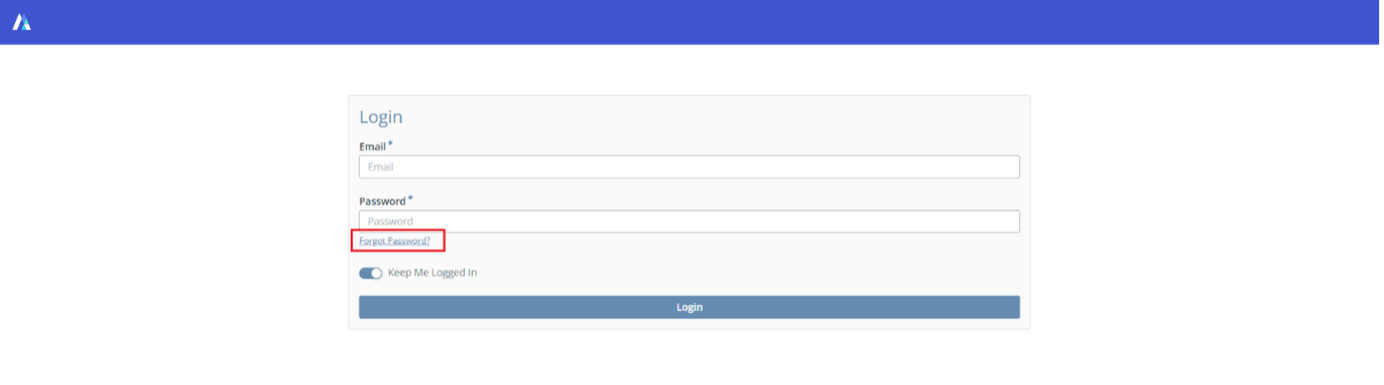
- Enter your email address in the email field and hit ‘Submit’. This will email you instructions on how to continue the process of changing your password.
- Check your emails for an email with a subject line beginning “Change Password Request” and open it.
- Click on ‘Update Password’. You will be redirected to a new page where you can set your new password.
- Specify your new password in the ‘New Password’ field, and in the ‘New Password Confirm’ field. Ensure these phrases match.
- Click on ‘Submit’.
- Return to demand.aidem.com to login with your new password.