Alerts
Alerts Overview
There are many useful alerts provided by Buzz for such things as creative approvals/disapprovals, when campaigns have reached their budget or reached their end date or when videos have finished transcoding. Alerts are delivered in three ways through Buzz:
- UI Alerts: These alerts are pushed to you in the Buzz UI in the top right hand corner next to the bell icon
- Email: You can specify a different email address for each alert type
- Slack: You can specify a different slack channel (and a different emoji!) for each alert type. Please reach out a AIDEM DSP representative to setup
To configure your alerts settings, navigate to them by going to "Admin > Alert Settings" in the Buzz navigation bar
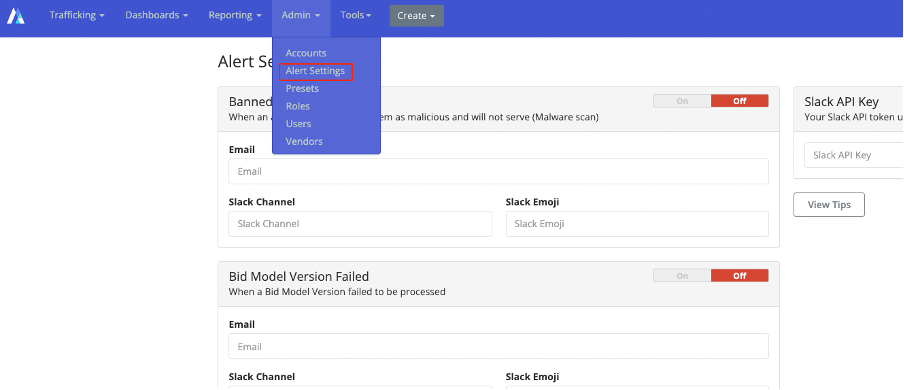
Alert Types
The following are the Alert Types supported by Buzz. For each alert type you can turn them "On" or "Off", and specify an email address OR slack channel to receive the alerts. For Slack alerts you will need to provide your Slack API key as well
| Alert Type | Description |
|---|---|
| Banned Ads | When an ad is marked by our system as malicious and will not serve on any exchange. You will also see that your creative has been "Rejected" by ClarityAds on the creative screen. |
| Campaign Expiration | When a campaign has passed its end date |
| Campaign Spend | When a campaign has met or exceeded its budget |
| Creative Approval | When a creative approval status is changed to "Approved" |
| Creative Rejection | When a creative approval status is changed to "Rejected" |
| Line Item Not Serving | When an active line item has not served over a 24 hour period |
| Line Item Expiration | When a line item has passed its end date |
| Line Item Spend | When a line item has met or exceeded its budget |
| Segment Upload | When a segment file has completed upload |
| Video Transcoding | When a video file has completed transcoding. VAST 2.0, InLine creatives need to finish transcoding before you can set the creatives active. |